Music and visuals share a profound connection, tracing back to the golden era of visualizers that transformed our audio experiences. Despite their overshadowing by the rise of streaming services, visualizers remain crucial. Spotify, a frontrunner in streaming, harbored a hidden treasure between 2014 and 2017 – its visualizer, accessible only to the savvy few. By 2017, desktop users could unlock this immersive experience by searching for “Spotify app Visualizer.”
Despite their underrated presence, visualizers crucially shape our music experiences. Consider the captivating waveforms, evolving colors, and dynamic patterns that danced across the screen with Windows Media Player. These were the workings of a music visualizer. At first glance, they might appear as mere reactive art, yet the technology behind them is anything but simple. It intricately analyzes the beat to produce responsive visuals.
This article aims to reveal the finest Spotify visualizers that promise to elevate your music experience across various platforms, including Windows, Mac, and Android. These top-tier visualizers, ranging from kaleidoscopic wonders to enchanting waveform displays, are designed to enhance your Spotify playlists perfectly. Therefore, prepare to embark on a journey of augmented musical enjoyment as we delve into the captivating world of Spotify visualizers.
We’ll explore each option, highlighting its unique features and how it can transform your listening sessions into a multisensory experience. Whether you’re looking to add a visual element to a party or enjoy a more immersive personal listening experience, these visualizers offer something for everyone. So, let’s dive in and discover the best Spotify visualizers available, and how they can bring your music to life in new and exciting ways.
Best Spotify Visualizer App

Here are the best 12 Visualizers that you can find across the web. These applications will enhance your music experience. We already mentioned the process of installing it below. Hope this article will help you find the best visualizer you are looking for.
Spotify Visualizer KaleidoSync
It isn’t your typical range editor for making simple audio waveforms. Instead, it’s a free HTML5 Spotify music visualizer that debuted at the end of 2017 but has recently gained traction. When you connect Spotify to Kaleidosync, you’ll witness dynamic music visualisation. It comes with good colour saturation, geometric designs, and other features. Even though account authorisation is necessary, our tests show that creating a music visualizer here is safe. And, thanks to the latest version, you can now choose from eight different Spotify visualizer styles.
Spotify Visualizer Wavesync
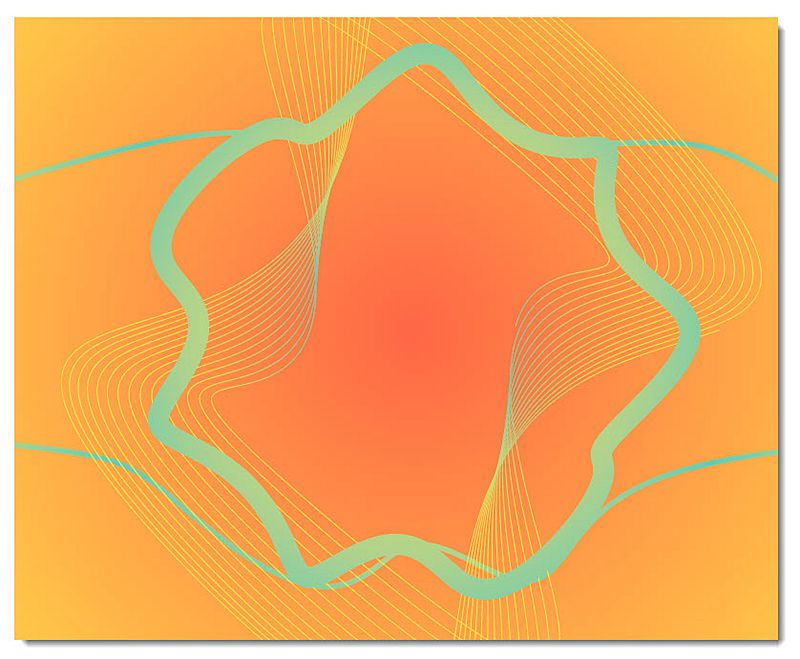
ZachwinterIt created this music visualizer. It is a Spotify HTML5 music visualizer. He is the same person who created Kaleidosync. They started working on it in 2019. When they started making it, it seemed to be a startup project only. However, the previous one has never been updated since. It doesn’t depend on whether you are a Spotify free or Premium customer. It is still safe to use. Once Spotify is connected, real-time music visualization will be generated automatically. But it is the only mode you can use. There are no other visualizer modes or layouts available in Spotify.
Tessellator
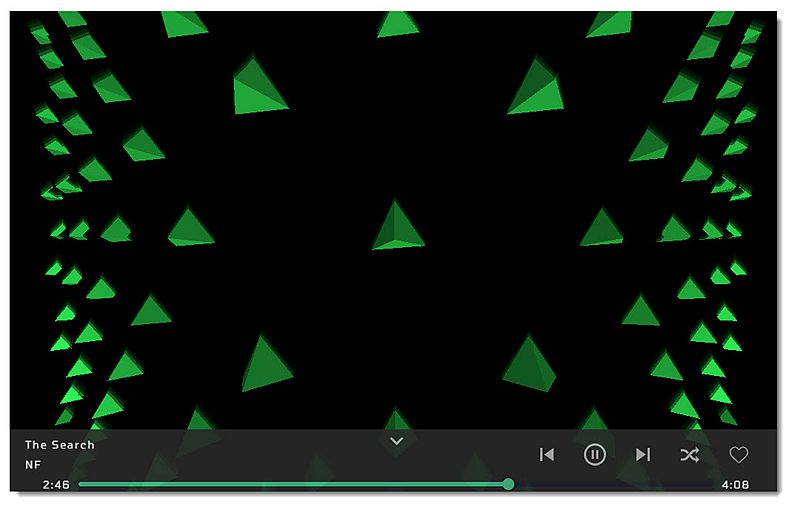
Unlike the other two, it is a free live music visualizer. The only issue is, it is only available to Spotify Premium subscribers. The best part about this one is, it can run on multiple devices. It can provide audio visualisation not just for web-players, but also for desktop and mobile Spotify apps. This 3D real-time visualizer works well with modern browsers like Chrome and Firefox. But it doesn’t work on Safari, according to the developer. There is an odd thing present in this version that asks for too much personal information. Information, including things like your date of birth.
Synesthesia
It is a professional VJ programme. We can use it to visualise Spotify tracks. It responds quickly to live audio and provides real-time tuning controls. Circuit bending, cloud ten, compound iris, filter blown, glob, and 50 other built-in methods are among the interesting effects. You can simply log in to your Spotify account and let it handle all of the shaders and graphics while the music is playing.
PotPlayer
We can use it as a handy Spotify music visualizer. It responds quickly to live audio and provides real-time tuning controls. Furthermore, we can use it to record the screen. It allows you to save the effects as a movie to share.
Kauna
It is a music visualizer program for Windows. We can find this on the Microsoft Store. We can also install it easily on Windows 10 PC or an Xbox One console. When you play Spotify music, it will respond with a variety of effects. The effects include bars, burning clouds, neon light, plasma, wheel, wave, and more. You can also modify the visualization in random types whenever you want.
VSXu Music Visualizer
It is a professional music visualizer that allows you to create real-time and offline effects. To be honest, it is one of the best. One feature that this programme tops at is visualizing Spotify tracks. You can easily set it as a default player and play Spotify tracks. You can design personalized images and abstract lines that are unique to the music. However, you can try to find some videos online to learn how to do that. You can also modify the visualization in random types whenever you want.
Magic Music Visuals
This one is also another visualizer that works on a desktop. We can use it to produce stunning videos. They call it Magic Music Visuals. It is capable of displaying 3D models and abstract graphics. Those graphics can animate and reconstitute in time with the music. Because of the GPU acceleration technology, the visuals are extremely responsive. This app will paint music from sources in addition to responding to Spotify songs. All you need to do is install the app and set it as default. If you find it hard to change the settings, go watch a video tutorial. Hope you will find your favourite visualizer soon.
Spotify Visualizer Bazik
This music visualizer is compatible with both Windows and Mac computers. It’s excellent for visualizing Spotify tracks. It can visualize the audio that is now playing on your phone or recorded on your computer’s microphone. One negative side is it does not respond to system sound. This is why visualizing Spotify music via the web is more difficult. You may play around with both flat graphics and 3D visuals. Advanced users can utilize the GLSL shader to create bespoke content.
DiscoBrick
With a variety of themes and dazzling effects, DiscoBrick may be used as a powerful Spotify visualizer. It renders 2D and 3D graphics quickly, and the design is pretty striking. The only issue is that sending audio from the Spotify app on Mac to DiscoBrick requires some workarounds, such as using Soundflower to create a virtual audio output device or using the Music Loopback programme.
Use MilkDrop Plugin
MilkDrop visualizer is a Winamp player plugin. When you stream Spotify songs, it may be utilized as a real-time music visualizer. Once you’ve enabled MilkDrop for music visualisation, it’ll make lovely shapes for any sound that comes out of your computer. The tough part is that you must turn on your sound card’s Stereo Mix option (or another name depending on your device) and type inline in:/ in Winamp’s Add then, Add URL menu.
Plane9 for Spotify Visualizations
Plane9 is a Windows-based Spotify music visualizer. It is one of the best of all. Many people consider it because of its great features. It creates 3D graphics and animates it with music beat drops. You’ll appreciate the 250 premade scenes, which include music particles, light cubes, disco balls, curving lines, and more. If you are a kind of artistic person, you will love it for sure. Even better, this application can smoothly merge scenes. It gives you a limitless number of options for your eye pleasure.
How To Use Spotify Visualizer
It is not a tough job to use a Spotify visualizer. The instructions for using it are pretty simple and identical. First, you have to choose one from the web. Then, you need to give it access to your Spotify account. Then go to the app and set it as the default music player. However, it’s best to remove it after you’ve used it, to protect your personal information. Check out the simple steps below to see how to do it perfectly.
- To play a tune, open the Spotify web player and click on it.
- Go to one of the Spotify visualizers.
- Authorization is necessary if it is the first time try. Simply click the AGREE button.
- Music visualization will start in a few seconds after the audio visualizer is connected to Spotify.
Spotify Visualizer Maker

You may feel a lack of entertainment while listening to music. The Spotify visualizer will do the work for you. It displays various colorful images and animations. The animation changes according to the beats. To access the app, type “Spotify app visualizer” into the search bar. In the top bar of the page, you can choose from a variety of generators. “Globe Normals” is my personal favourite, but they’re all good. Choose what you like.
The Spotify visualizer was a beta feature that wasn’t very good. It was a simple and nearly useless feature. However, it was a start. From then, things were supposed to grow better. The Spotify visualizer was unexpectedly deleted from the app, leaving us with a question. Still, there are a lot of other apps that you can use. You just have to choose a good visualizer from the web and set it as default. Spotify will grant it as a default music player and play songs through it. You will be able to enjoy cool animations with your music.
Spotify Visualizer Not Working
Okay, are you having issues with your Spotify Visualizer? Here we are to help you out. In this article, you will see the best possible ways to fix your Visualizer. Is it not showing any information such as what music is playing?
If this happens, here is the reason. It happens frequently when the audio plugin fails to detect a change in the default audio device. Now, how to solve the problem? Consider restarting the visualizer and trying again to play the song. It may take a few seconds right? If it is still not working then, have you reinstalled Spotify yet?
Most of the time, it happens when the plugin fails to identify Spotify. It is because the SpotifyWebHelper.exe has become corrupted or is not functioning at all. We can upload a video tutorial later if you want to see it.
Spotify Full-Screen Visualizer
If you are using a music visualizer, and it only shows you small animation and images, it may feel incomplete. Now you want a visualizer that supports full screen. Is there any Visualizer on the web that supports full screen? Let’s find out. A music Visualizer that syncs with Spotify’s built-in music would be fantastic. It’d be ideal for chilling out in front of your computer while listening to Spotify.
The experimental app is too basic to be useful. Many people use their desktops as their primary music source these days. A visualizer would be a wonderful attraction to upgrade to premium. It will make Spotify a true centerpiece of the entertainment system. Plane9 is a sound-sensitive screensaver that also functions as a plug-in for Winamp/WMP. It also works well with Spotify. However, it contains a lot of scenery. It also supports full screen and split-screen options. These two are the most significant to me.
You can use FullCovered to browse and play YouTube videos directly. It may also be used as a Spotify music visualizer. It supports both iTunes and Spotify.
Full-screen streaming, playing YouTube with a single tick is a few cool features. Keyboard alternate routes for play/stop, past melody, next song, volume control is also available. It also can control the size and position of the text on the screen.
Spotify Visualizer Rainmeter
If you want to use the “now playing” feature, you will have to follow a couple of steps. First of all, set the default player in Rainmeter to the player you’re using already. Link it with Spotify to enjoy the music you have already downloaded. Tada! You are good to go.
There are plenty of Spotify visualizers available on the internet. They can visualize what’s playing on Spotify. I’ll clarify one of them here to make your desktop react to Spotify tracks.
- Download the latest version of Rainmeter. Install it on your computer. If you download the utility from the official website, it is completely secure.
- Go to drive.google.com/folders and create a folder. You can download Rainmeter skins from here. Of course, there are other sources too from where you can find skins that you prefer.
- Unzip the RAR file. Then, copy the Simple file to Documents/Rainmeter/Skins and paste it there.
- Open Rainmeter and go to the bottom left and click Refresh.
- Add the Simple skins to your skin list, double-click it, and look for the Visualizer.
- Select one of the visualizers and select Load. The visualizer will then appear on your desktop.
- Now, go to Spotify and play a song, and the visualizer will react to the sound.
- To adjust the position of the visualizer, right-click it and select Settings. Then click on Draggable. You can also modify the design by clicking Edit Skin to make it look more realistic.
Spotify Visualizer Fire TV
There are a lot of visualizers available online. But when you try to find one for your fire stick, you may spend hours searching. In most cases, the articles you will find will be outdated. Here in this article, I’ll try to share my expertise to help you out. Most people, including myself, use Spotify to listen to music. This approach may work with other sources as well, but I’ve only tested Spotify thus far.
Install the Spotify app on your Firestick if you haven’t already.
- Install the Silk web browser.
- Open and install the “bookmarker 1.”
- Set the URL to www.kaleidosync.com/visualizer in bookmarker 1.
- When you click on the bookmarker 1 link, it will ask you to input your Spotify details. Press the home button on your Firestick remote once you’ve checked in.
- Open Spotify and start listening to some music. Press the home button on the Firestick remote to exit the app (but not fully). You should still be able to hear your music from the Firestick’s home screen.
- Open bookmarker 1 once more. There you will see a visual representation of your Spotify playlists.
- You’ll see a couple of buttons at the upper left of the screen if you move your cursor around the browser. Press the top one. It will show four separate visualizer options as a result of this. The default setting is excellent. Now, in my case, I found that the second from the left performed the best on my Firestick. You can choose the same too if you want.
Spotify Visualizer Chromecast
Milkdrop’s Project-m can run while you listen to music and cast your screen. For the time being, this is the best you can do. There are a couple of different visualizers available, but none are as good as this one. Keep in mind that this will completely drain your battery. If you want to do this for an extended period, plug in the ac.
Sound Spectrum’s VIS software range, including AEON, G-force, and Whitecap, is being developed for mobile devices. With them on, you could play music and cast the screen. When they’re released, I’m hoping they’ll be able to be cast natively.
Because things require a powerful GPU to execute, they must be displayed on your device; otherwise, it would have to be very simple. The CC isn’t known for its graphic prowess.
However, I’m a big VIS fan, and I utilize a PC hooked up to my TV with a dlna compliant server renderer (JRiver MC) running Windows versions of the aforementioned VIS applications, as well as dlna control point apps on my tablet to control everything, including bubbleupnp and gizmos.
Spotify Visualizer Android
Here are a few best suggestions for a Spotify visualizer:
| No. | Names | Available in |
| 1 | KaleidoSync | Windows |
| 2 | Then, Inbuilt Spotify music visualizer | All |
| 3 | Then, Spotify Web Visualizer | Similarly, All |
| 4 | Also, Jamescastells visualization tool | Likewise, Windows |
| 5 | Also, Echo Nest | All |
| 6 | Then, Synesthesia | Also, All |
| 7 | Then, PotPlayer | Also, all |
| 8 | Also, AIMP | Likewise, All |
| 9 | Then, Rainmeter | Also, All |
| 10 | Then, Plane9 | Mac & Windows |
| 11 | Also, Milkdrop | Likewise, Windows |
Spotify Visualizer Mac
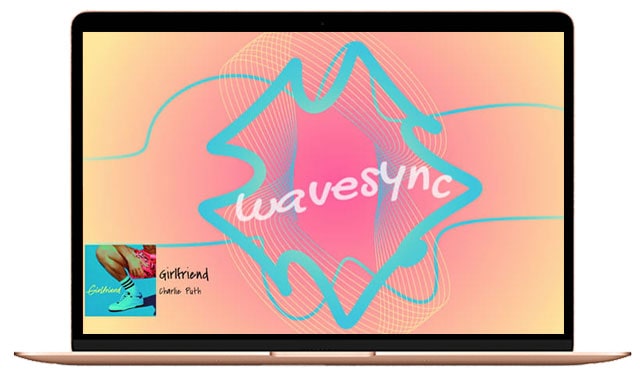
Let me clarify to you what exactly a visualizer does. It is a feature that allows you to listen to music while watching an animated image. The image moves to the beat of the song. It analyzes the beats of the music and animates images according to it. In audio players, a visualizer is always present. Since its birth, iTunes has always included a built-in music visualizer. The Visualizer shows you eye-catching animations as well as a light display. The light display completes the animations to create a beautiful impression. To use it, first, you have to download Spotify. Then, download your favourite songs from there. The music must have to be in an MP3 format. Then, import them into iTunes. You can easily access it by a keyboard shortcut (Command+T) in iTunes.
FAQs
Is there a Spotify Visualizer?
You may feel a lack of entertainment while listening to music. The Spotify visualizer will do the work for you. It displays various colorful images and animations. The animation changes according to the beats. To access the app, type “Spotify app visualizer” into the search bar. In the top bar of the page, you can choose from a variety of generators. “Globe Normals” is my personal favourite, but they’re all good. Choose what you like.
How do I use Spotify visualizer 2021?
It’s as simple as logging in to Spotify with your account. Just select the visualizer you like and change it to the default player. Once you’ve done that, you can listen to Visualizer on Spotify. You can choose from six different visualization themes. The visual effects provided by Kaleidosync are incredible. However, there are a lot more you can use. Choose what you like and make your music player look awesome.
Do you need a premium for Kaleidosync?
No, Kaleido Sync isn’t for you. Spotify Music Visualizer is a music visualizer available online for Spotify users. Users can enjoy Spotify Music with visualizers that feature flower-shaped animated graphics. It is only accessible if they have a Spotify account and Spotify Music is playing.
How do you turn on visuals on Spotify?
To access the Settings menu, tap the settings cog in the top right corner of the Spotify app. Scroll down to the toggle switch next to Canvas and turn it off. More mobile-related ideas can be found here. However, you can find more settings and designs out there. We can make and upload a video later if you want to see the tutorial.




